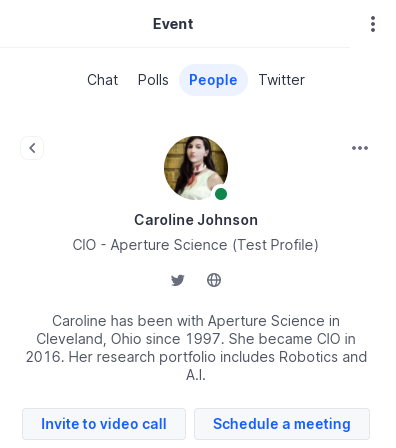Registration
Please use the link below to be re-directed to the Hopin Conference Platform in order to register for HERUG 2021. For your convenience, this link will open in a new tab so you can follow the registration instructions below.
There is no fee to register for this year’s conference.
Hopin requires
- A laptop / desktop (phones / tablets are not supported)
- Google Chrome, fully updated with pop-up blockers disabled (Safari, IE and Edge are not supported)
- Minimum internet speed: 5mbps down / 2mbps up
- Closing all unnecessary tabs/applications to maximize performance
- Mac Users only. Set your browser permissions to allow access to the screen recording. To do so:
- Open the System preferences
- Navigate to Security & Privacy > Privacy
- Check the box next to the browser you are using
To register on Hopin
STEP 1: Register for the event via the following link:
Select “General admission“, and provide the information required.
STEP 2: Create an account / Login
After you register for your ticket, users new to the platform will be asked to create a Hopin account. Please do so by filling out the empty fields and clicking “Sign Up”. If you already have a Hopin account, log in by clicking the “Sign in” hyperlink above the header image of Toronto’s waterfront.
Please note: the buttons beneath “Or continue with” are only usable by pre-existing HOPIN accounts already linked to those services.
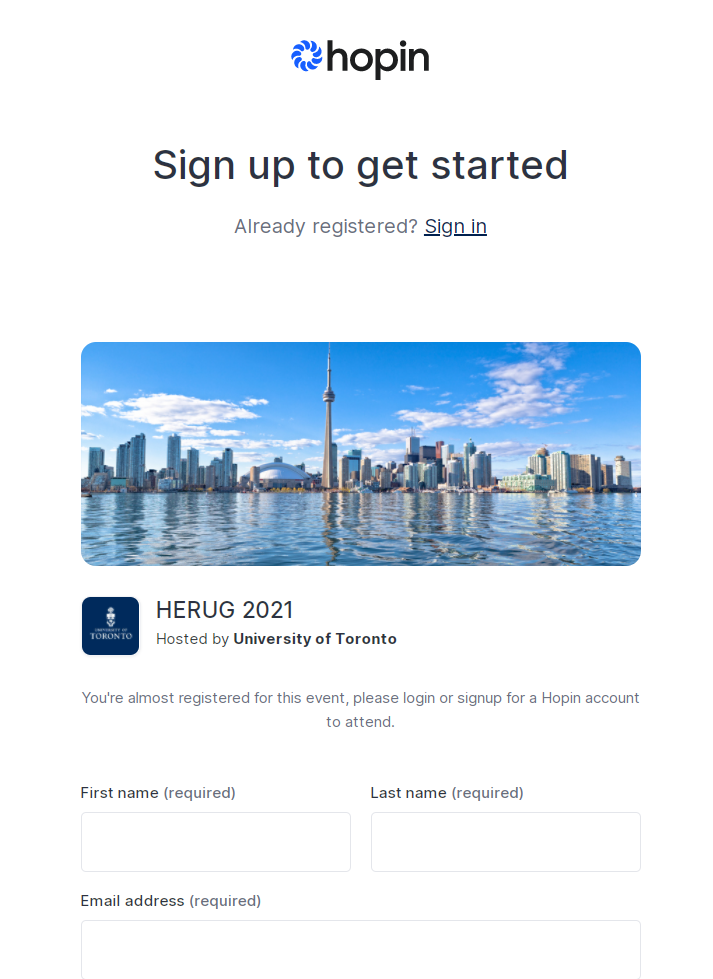
STEP 3: Customize your Profile
- Once you enter Hopin, select the blue circle logo on the top left of your screen.
- A profile tab will appear on the top right of your screen, please select it.
- You are now on your profile page. Please flush out your profile information as follows
- Enter your title and organization within the headline field. (max. 32 characters)
- eg. CIO – Aperture Science, Ohio
- Upload a profile picture (100 x 100px)
- Fill out the bio section with more details about yourself. (max. 133 characters)
- Enter links to your Twitter, LinkedIn and website of choice (if applicable)
- Select “Save” to confirm your edits.
- Enter your title and organization within the headline field. (max. 32 characters)
Your profile should look like this: