Get Help
Need help logging on?
Follow these step-by-step instructions:
One hour prior to the opening of the conference, you will receive a reminder email (and login link) from the Hopin platform. Please also check your Junk Email for this reminder. Using the direct link, please follow these instructions:
- Click to go to the HERUG 2021 event on Hopin.
- Click on the “Log in to access the event”as shown in the picture below.
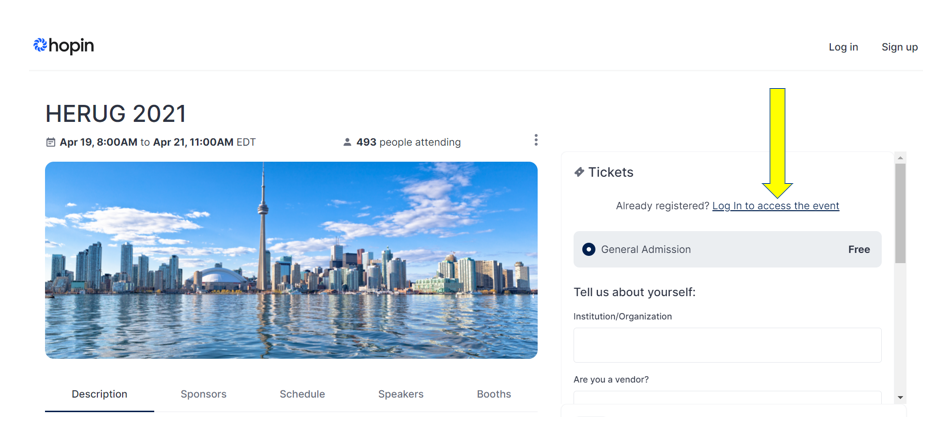
- Once you have logged in, make sure you can see the left-hand navigation, as well as your icon and the Event chat box on the right-hand side.
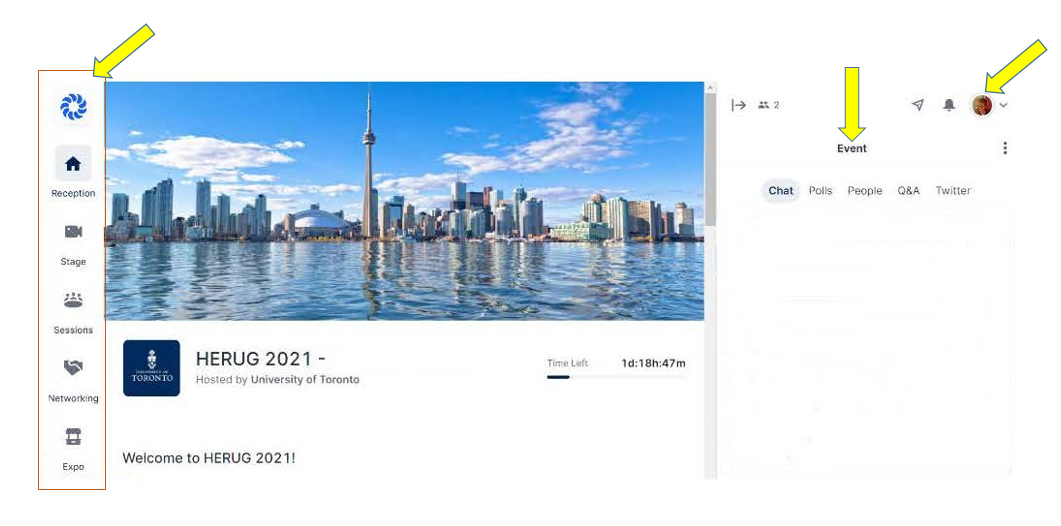
- You are now logged in and will have full access when the event begins.
Difficulties reaching or logging in to the Hopin platform?
You can reach our team members in three ways:
- Send an email to herug2021@utoronto.ca.
- Once logged in, you can find the link to the Help Desk in the “Need technical assistance” in the “Reception” area:

- Or click on the Session icon located on the left-hand side of your screen and click on The Help Desk tile.
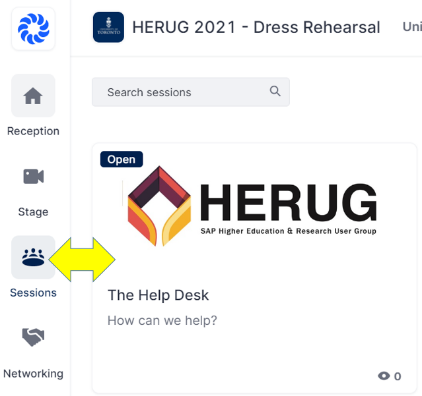
If you have forgotten your password to the Hopin platform, simply click on the “Log In to access the event” or “Log in” (located on the top right-hand corner beside “Sign up”) and then on “Forgot your password?”
Hopin requires:
- A laptop / desktop (phones / tablets are not supported)
- Google Chrome, fully updated with pop-up blockers disabled (Safari, IE and Edge are not supported)
- Minimum internet speed: 5mbps down / 2mbps up
- Closing all unnecessary tabs/applications to maximize performance
- Mac Users only: Set your browser permissions to allow access to the screen recording. To do so:
-
- Open the System preferences
- Navigate to Security & Privacy > Privacy
- Check the box next to the browser you are using
-